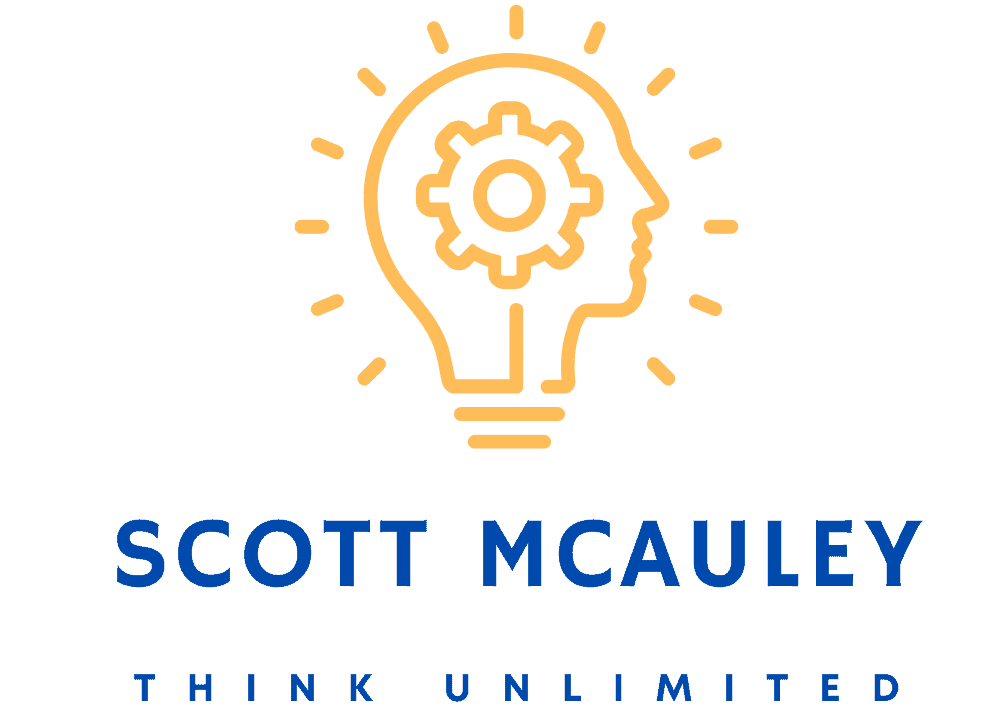Businesses can save 20 hours weekly by automating tasks. Make.com connects apps and automates workflows. This guide will help you set up your first automation on Make.com.
A free Make.com account offers 1,000 operations monthly. This is perfect for testing and basic automations. You’ll learn to connect apps, create scenarios, and automate tasks effectively.
The automation process includes actions like creating and merging images. You’ll also learn about resizing images and other useful tasks.
Visual aids with screenshots will help illustrate the process. We’ll explore APIs for functions like image compression, conversion, and filtering.
By the end, you’ll be ready to create your own automations. This will boost your productivity and streamline your work processes.
Key Takeaways
- Make.com allows users to connect apps and automate workflows
- Free accounts can create up to 1,000 operations per month
- Step-by-step guidance for setting up automations
- Learn to add actions like creating, merging, and resizing images
- Utilize APIs for various image manipulation functions
What is Make.com and Why Use It?
Make.com is a powerful automation platform for streamlining workflows and boosting productivity. It integrates with thousands of apps, allowing companies to automate tasks across various departments.
Overview of Make.com Features
Make.com stands out with its visual approach to automation. Its drag-and-drop interface lets businesses design complex workflows efficiently. This user-friendly tool empowers non-technical users to create and manage automations easily.
Make.com offers templates for common automation scenarios across various industries. These templates can be quickly adapted to suit specific business needs. The platform also provides robust error handling and monitoring capabilities.
Benefits of Automation for Businesses
Automation with Make.com brings numerous benefits to businesses. It reduces operational costs by automating repetitive tasks. This allows companies to focus resources on strategic planning and growth initiatives.
Automation enhances accuracy and consistency in business processes. It minimizes errors by eliminating manual data entry and standardizing workflows. This improved efficiency leads to better customer experiences and quicker responses to inquiries.
Automation is not about replacing humans, it’s about elevating them to focus on higher-value activities that drive business growth.
Automation is crucial for scaling operations as businesses expand. Tools like Make.com help create consistent approaches to customer acquisition, onboarding, and support. This enables businesses to handle growth without compromising quality or efficiency.
| Benefit | Description |
|---|---|
| Cost Reduction | Automating tasks reduces operational costs, allowing businesses to allocate resources more effectively. |
| Increased Efficiency | Automation streamlines processes, eliminates manual errors, and ensures tasks are completed promptly. |
| Scalability | Automation enables businesses to handle growth and manage increasing volumes of data and tasks consistently. |
| Enhanced Customer Experience | Automated processes enable quick and personalized responses to customer inquiries, improving satisfaction. |
Using SMB workflow tools like Make.com helps businesses optimize operations and drive efficiency. The benefits of automation and features of Make.com allow companies to focus on delivering value and achieving growth.
Signing Up for Make.com
Creating a Make.com account is your first step to workflow automation. The free account offers 1,000 monthly operations, connecting various apps and services. This user-friendly platform lets you explore its features quickly.
Creating Your Account
Signing up for Make.com is simple. Visit their website and click “Sign Up”. Enter your email and create a password.
You can also use Google or Facebook for quick sign-up. After completing, you’ll see your personal dashboard.
Understanding Pricing Plans
Make.com offers various pricing plans for different needs. The free plan allows 1,000 monthly operations, while paid plans provide more features.
| Plan | Monthly Price | Operations | Additional Features |
|---|---|---|---|
| Free | $0 | 1,000 | Basic integrations |
| Core | $9 | 10,000 | Unlimited scenarios, premium support |
| Pro | $16 | 50,000 | Custom branding, version control |
| Teams | $29 | 100,000 | Team management, advanced security |
Choose a plan based on your automation needs and integration requirements. Consider the support level you need and scenario complexity.
Make.com’s pricing is flexible, allowing upgrades or downgrades as your business grows. Their scalable structure adapts to your changing needs.
With your Make.com account, you’re ready to automate workflows. The platform’s user-friendly interface and thorough documentation make getting started easy.
Navigating the Make.com Dashboard
The Make.com dashboard is your control center for automation workflows. Here, you’ll manage your projects, connect apps, and tailor your workspace. This hub is designed for easy use, even if you’re new to automation.
The dashboard offers quick access to key features. You can build scenarios with up to 6 modules. The app directory lists all supported applications for your automations.
Mailhook, Airtable, and Webhooks are just a few examples of integrations available. These tools help you create powerful, custom automations for your needs.
Key Sections of the Dashboard
Let’s explore the main parts of the Make.com dashboard:
- Scenario Builder: This is where the magic happens. Create, edit, and manage your automation workflows with a visual, drag-and-drop interface.
- App Directory: Explore the extensive list of supported apps and services that can be integrated into your scenarios, enabling you to automate tasks across various platforms.
- Folders: Keep your workspace organized by grouping related scenarios into folders, making it easier to find and manage your automations.
Customizing Your Workspace
Make.com lets you personalize your workspace for better efficiency. Group your scenarios into folders based on projects or departments. This organization makes finding and managing your automations easier.
You can also set up custom views. These views show only the information that matters most to you.
Customizing your Make.com workspace is key to staying organized and efficient as you scale your automations.
For beginners, it’s best to start simple. Focus on mastering the basics before trying complex automations. This approach helps prevent confusion and overwhelm.
Good starter projects include social media content automation for marketing agencies. Automated email campaigns and social media posts are also popular choices.
These simple automations can save businesses hours in digital marketing efforts. As you learn, you’ll be able to create more complex workflows.
Understanding Scenarios in Make.com
Scenarios are vital for automation in Make.com. They define data flow between apps, enabling complex workflows. Users can create intricate processes by connecting various apps and services.
Scenarios consist of steps representing actions or triggers from connected applications. They form the foundation of automation in Make.com.

Make.com offers a visual sample for Google Sheets and Drive automation. It shows how to create prompts and store them in Sheets. The process includes selecting prompts, executing them, and pushing results to platforms.
What is a Scenario?
A Make.com scenario is a set of instructions for processing data between apps. It includes triggers, actions, and filters that automate specific tasks. Users create scenarios by arranging modules and configuring settings.
Integration with AI tools like 1min.ai enhances Make.com’s automation capabilities. This combination brings increased efficiency and flexibility to various tasks.
AI integration benefits content generation, image processing, and customer service. It also improves video content automation and data analysis.
Importance of Scenarios in Automation
Scenarios are crucial for defining data flow in complex workflows. They enable automatic execution of tasks between different apps. Businesses can streamline processes and boost productivity through scenario-based automation.
Make.com scenarios allow users to focus on high-value activities. The platform handles repetitive tasks, saving time and resources.
Slack automation with Make.com showcases real-time communication benefits. It streamlines lead management processes effectively.
AI-powered systems can categorize, filter, and route leads efficiently. This allows businesses to personalize their approach based on lead quality.
Mastering scenario creation is key to successful Make.com automation. Users can transform workflows by connecting apps and using AI integrations. This leads to greater efficiency and productivity in various tasks.
Connecting Apps and Services
Make.com is a powerful platform for Make.com app integrations. It connects over 1,000 apps and services. This enables businesses to streamline workflows and boost productivity effortlessly.
Supported Apps on Make.com
Make.com supports many popular applications. These include:
- Slack
- Google Forms
- Google Sheets
- Microsoft Teams
- Trello
- Salesforce
- Dropbox
- Mailchimp
Make.com helps automate data entry and streamline communication. It also syncs files across multiple platforms. The platform’s user-friendly interface makes creating powerful automation scenarios easy.
How to Connect Your First App
To start automating with Make.com, follow these steps:
- Log in to your Make.com account
- Click on the “Create a new scenario” button
- Select the app you want to connect (e.g., Slack)
- Follow the on-screen instructions to authenticate your account
- Grant Make.com the necessary permissions to access your app’s data
For Slack, you’ll need to provide specific scopes. These include channels:read, groups:read, and chat:write. Make.com guides you through this process for a smooth connection.
“Make.com has revolutionized the way we work. By connecting our key applications, we’ve been able to automate repetitive tasks and focus on what really matters – growing our business.”
Users can create scenarios on Make.com in just 15 minutes. The platform boasts a 95% success rate for first-time scenario runs. Make.com proves to be a reliable tool for Make.com app integrations.
Creating Your First Automation Scenario
Make.com’s automation scenarios are the core of its functionality. They streamline complex workflows by combining multiple tasks into a single process. This saves time and boosts efficiency for your business.
Automation scenarios allow you to connect various apps and services seamlessly. They help you create powerful workflows that can handle complex business processes with ease.

Step-by-Step Process for Creation
Start by choosing a trigger for your automation scenario. This could be a new form submission or a specific message in a channel. The trigger kicks off your workflow, setting the automation in motion.
Next, add modules to process data and apply conditional logic. These modules will execute actions based on the trigger and your specified conditions. This creates a customized workflow tailored to your needs.
Let’s consider an example of creating an automated blog post. This scenario might involve integrating WordPress, OpenAI, and social media platforms. You could even generate images using DALL-E within Make.com for your posts.
Tips for Designing Effective Scenarios
When crafting your automation scenarios, keep these helpful tips in mind:
- Break down complex workflows into smaller, manageable steps. This approach simplifies creation, testing, and maintenance of your automations.
- Thoroughly test each component of your scenario. About 33.3% of scenarios may encounter errors, so allocate steps for testing and monitoring.
- Use webhooks to connect different apps and services seamlessly. Setting up webhooks typically involves a couple of steps in the scenario creation process.
- Take advantage of Make.com’s ability to run multi-step automations in one place. This reduces the need for separate tasks and improves overall efficiency.
By following these guidelines, you’ll create powerful automation scenarios. These will streamline your business processes and save valuable time. Explore the possibilities within Make.com to maximize your automation potential.
Setting Up Triggers and Actions
Triggers and actions are key in Make.com automation scenarios. Triggers start the process, while actions respond to those triggers. Understanding both is vital for smooth automation.
Triggers can be various events, like new emails or specific times. Clear trigger conditions can reduce automation breaks by 15%. Some common triggers include:
- New form submissions
- New entries in a database
- Incoming webhook requests
Actions are tasks performed after a trigger occurs. Moving triggers to actions can cut resource use by 60%. Popular actions to automate are:
- Sending emails or notifications
- Creating or updating database records
- Posting messages to team communication channels
Use special labels for constraint automations to reduce resource usage by 20%. A central coordinator for interdependent tasks can boost efficiency by 5%.
Monitoring and Optimization
Monitor and fix potential endless loops to improve execution by 30%. Careful design of triggers and actions creates efficient automation scenarios. This approach saves time and resources in the long run.
Testing Your Automation
Testing your Make.com automation scenario is vital. It ensures proper function and handles various edge cases. This process helps identify and fix issues before they disrupt your workflows.
Importance of Testing Scenarios
Testing automation scenarios is crucial for several reasons:
- Ensures the automation works as expected
- Identifies and fixes bugs or errors
- Validates the scenario can handle different data inputs
- Confirms the desired outcomes are achieved
Thorough testing boosts confidence in your automation’s reliability. It helps avoid issues like empty reply messages in email automations.
A recent Make community forum discussion highlighted this problem. A user’s Google Sheet FAQ automation failed to send proper responses.
How to Run Tests Effectively
Make.com offers a “Run Once” feature for testing scenarios. It uses real data to review results before activation.
- Use realistic data: Test your scenario with data that closely resembles what it will encounter in real-world situations.
- Validate each step: Check that each module in your scenario is functioning correctly and producing the expected output.
- Monitor for errors: Keep an eye out for any error messages or unexpected behavior during the test run.
- Review the results: Analyze the output of each module to ensure it aligns with your desired outcomes.
A user reported issues while setting up Slack automation. They experienced varying completion rates and encountered an “invalid_ts_latest (200)” error.
The user shared screenshots to aid troubleshooting. Half of their replies included visual aids.
If you face testing problems, ask the Make community for help. Share scenario details, screenshots, and error messages. Experienced members usually respond within a day.
Testing is an investment in the quality and reliability of your automation. It saves time and effort in the long run by catching and fixing issues early on.
| Testing Step | Description |
|---|---|
| Use realistic data | Test with data similar to real-world scenarios |
| Validate each step | Ensure each module functions correctly |
| Monitor for errors | Watch for error messages or unexpected behavior |
| Review results | Analyze output to confirm desired outcomes |
Follow these testing best practices and use Make.com’s scenario validation tools. You’ll create robust automations that boost productivity and streamline workflows.
Troubleshooting Common Automation Issues
Automation with Make.com can present challenges. Users often face issues like invalid API credentials, incorrect data mapping, and rate limiting errors. Don’t worry, these problems are common and solvable.
Start by carefully reviewing error messages. They provide valuable clues about what went wrong. “Blank reply” errors are frequent, even when data exists in Google Sheets.
Double-check your configurations and run test messages. Test messages often succeed more than those using actual Google Sheets data.
FAQ: Common Challenges
The Make.com community is a great resource for help. Many members have faced similar automation issues. About 50% of users encounter challenges during setup.
Steps 1 of Part 2 and Part 3 are often tricky. Overall, Step 1 has a 75% successful completion rate.
The “invalid_ts_latest (200)” error is common when retrieving private channel messages. Bot authentication token setup issues usually need about 2 interactions to resolve.
Resources for Further Assistance
When seeking help, share your scenario blueprint files and output bundles. Make.com forums have high engagement rates. Visual aids are particularly helpful, with a 100% success rate.
Make.com offers extensive documentation and support resources. These materials, along with community knowledge, can help you overcome obstacles. You’ll soon have your automations running smoothly.
Remember, troubleshooting helps you learn and grow. Each challenge expands your skills and knowledge. With persistence and resources, you’ll master Make.com automations in no time!
Expanding Your Automation Skills
Ready to level up your Make.com skills? It’s time to dive into advanced features. Make.com connects over 1,000 apps, opening endless automation possibilities. With error handling and complex scenarios, you’ll create robust workflows. These automations can save you hours weekly, boosting productivity.
Make.com handles both rule-based tasks and AI-powered problem-solving. This versatility helps tackle specific business challenges effectively. Automation can cut review response time by 35%.
Automated post-purchase feedback requests boost reviews by 22%. Make.com’s tools improve feedback analysis efficiency by 27%. Users report a 46% increase in customer focus due to automated task creation.
Advanced Features to Explore
Make.com’s flexibility allows for targeted business solutions. You can create multi-step scenarios and use data transformation functions. These features help build complex automations that save time and boost efficiency.
Community and Support Resources
The Make.com community is a goldmine for learning and inspiration. Connect with experienced users and discover new automation ideas. Share your creations and learn from others’ successes.
Make.com offers exclusive community chat with paid subscriptions. You’ll find practical guides, courses, podcasts, and articles to enhance your AI skills. These resources help you expand your automation abilities and achieve impressive business results.